Xcode, the go-to integrated development environment for iOS app development, empowers developers with powerful tools. However, occasional quirks, such as the iOS simulator keyboard refusing to make an appearance, can hinder the seamless development experience. In this step-by-step guide, we’ll explore troubleshooting strategies to address the iOS simulator keyboard not showing up in Xcode.
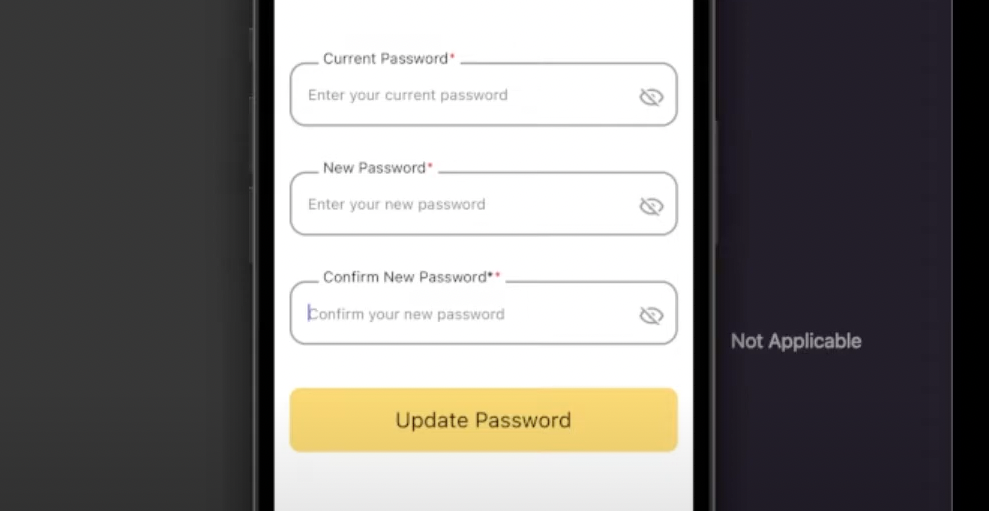
Step 1: Confirm Simulator Hardware Keyboard Setting
When faced with a disappearing keyboard, check if the simulator is set to connect to a hardware keyboard. Navigate to I/O > Keyboard and ensure that the “Connect Hardware Keyboard” is unchecked.
Step 2: Toggle Software Keyboard
A quick shortcut might do the trick. While the simulator is open, press Cmd + K to toggle the software keyboard on and off.
Step 3: Reset Simulator Content and Settings
If the issue persists, consider resetting the simulator. Go to Device > Erase All Content and Settings... to restore the simulator to its default state. Remember to restart the simulator afterward.
Step 4: Restart Xcode
Give Xcode a fresh start by closing it completely and reopening it. Sometimes, a simple restart can resolve underlying issues.
Step 5: Check Language and Region Settings
Mismatched language and region settings can sometimes lead to unexpected behavior. Confirm your preferred language in System Preferences > Language & Region.
I hope this blog post helped you to fix the issue. We are also available on YouTube. You can also follow the video given below.