Email is a digital letter, it is one of the most important means of communication in your professional and educational carrier, but most people don’t know how to use it. Nowadays, Gmail is a widely used platform to send emails just because of its wide features. But most people are unaware of the many features it provides. Email scheduling is one of the most important features that people don’t know. with this feature, you can send emails at a fixed time to anyone even if you forget or are busy.
Schedule time is a really great feature of Gmail. You can set your appropriate time to send an email. This blog is all about email scheduling in Gmail.
Let’s schedule a mail.
Step 1: If you are not logged in to your browser then log in with one account and open Gmail. Click on Compose button at the left top. You will see a popup window to write an email. Write your email. In the general case, you write an email and then click on send button. But to schedule, You need to click on a small down arrow just at the right of the send button.
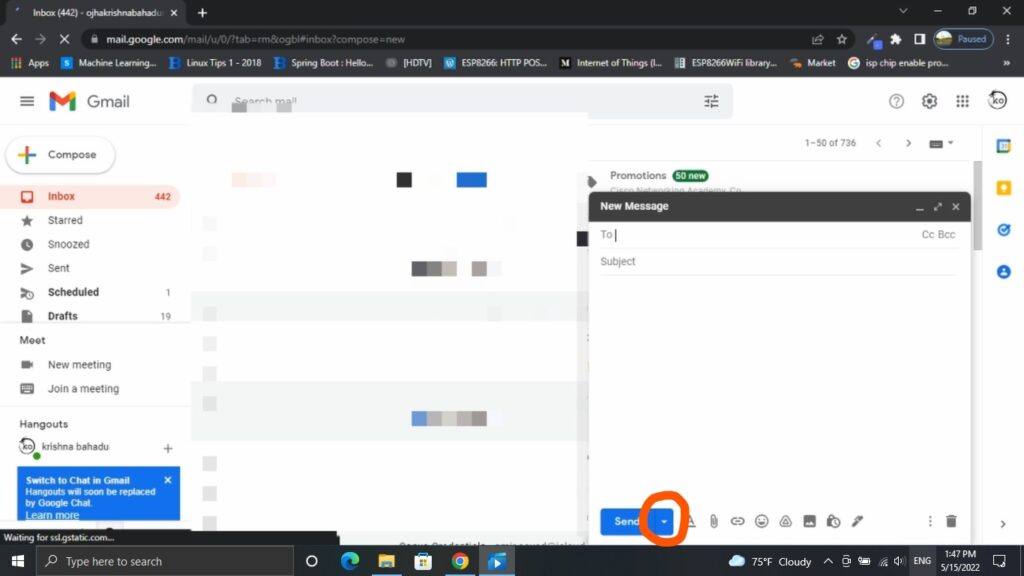
Step 2: When you click on that down arrow. which is just right of the send text. You will see a popup window to schedule a time to send the email. Here you can select a suggested time or you can pick any date and time you want.
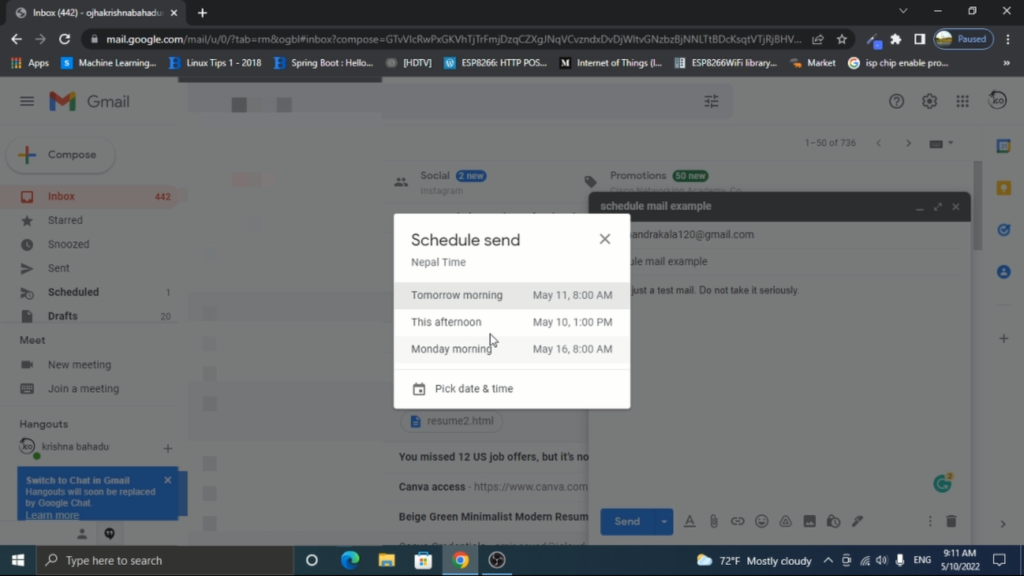
Once you pick the date and time, if you see at the left, where you will get an email inside the scheduled email tab. If you want to edit the email, date, and time you can easily edit and delete it.
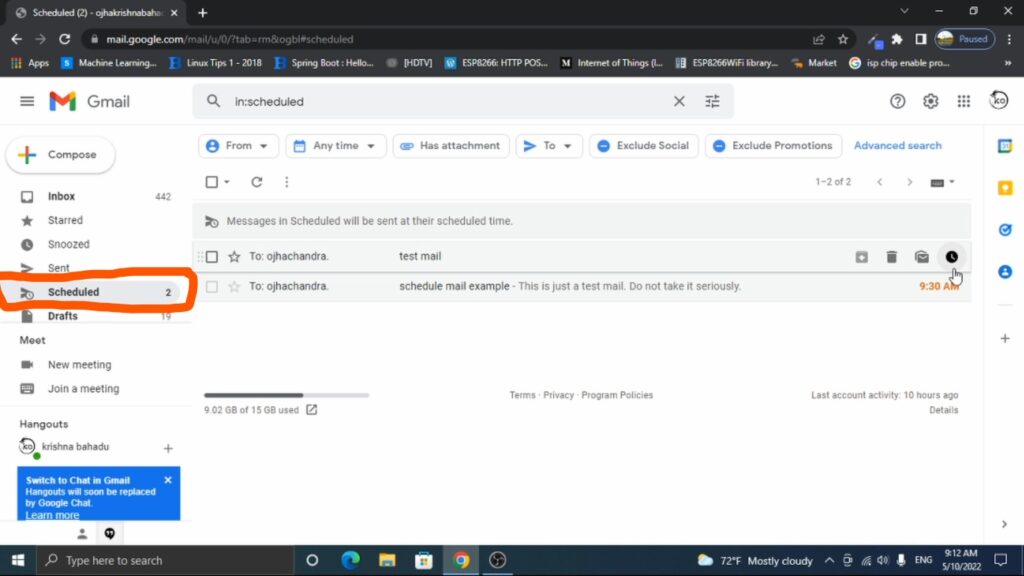
I hope, this blog really helped you to fix your issue. if you have any queries or suggestions. You can connect with us through the contact section. We are also available on YouTube. Don’t forget to share and subscribe to us. Thank you for your valuable time. Have a nice day ahead.