Sometimes you may need your wifi password that is connected to your Windows system. But if you don’t know how to get your wifi password then this blog can be beneficial when you want to connect multiple devices with your wifi but your wifi password is complex. If you know the method then you don’t have to remember your wifi password anymore. Let’s start to find wifi password.
There are several methods to get a wifi password on Windows OS but here I am going to describe the two easiest and most commonly used methods.
1. Through Network settings
First of all click on the wifi icon at the right bottom of your desktop, When you click on it you can get a list of wifi networks and your connected wifi too.
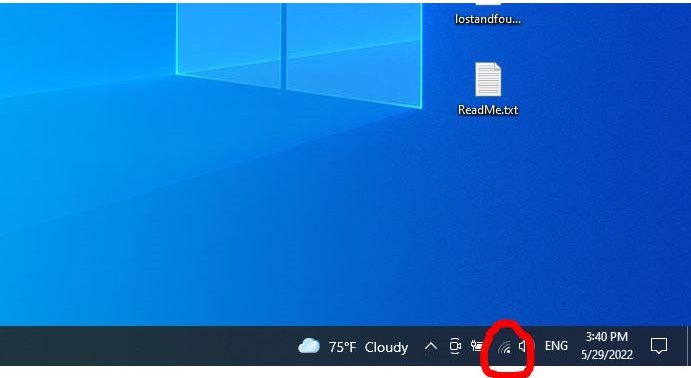

Then, Click on Network & Internet settings, and you will see a settings page. Click on Change adapter options, which you find in Advance network settings.
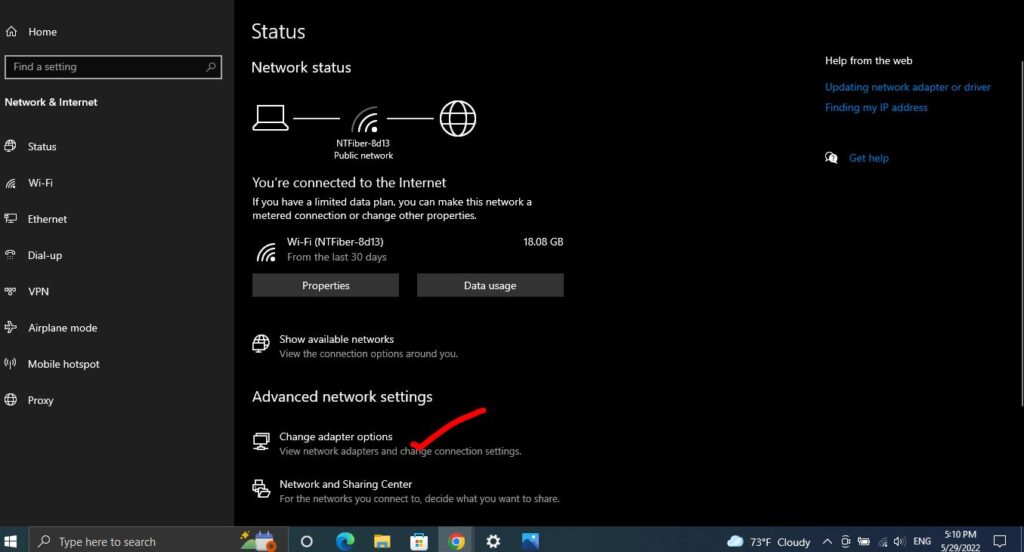
Click on Wi-Fi and you will see a Wi-Fi Status window. Where Click on wireless properties and go to the Security tab, there you can see a Network security key. You can see the password by checking the show characters option.
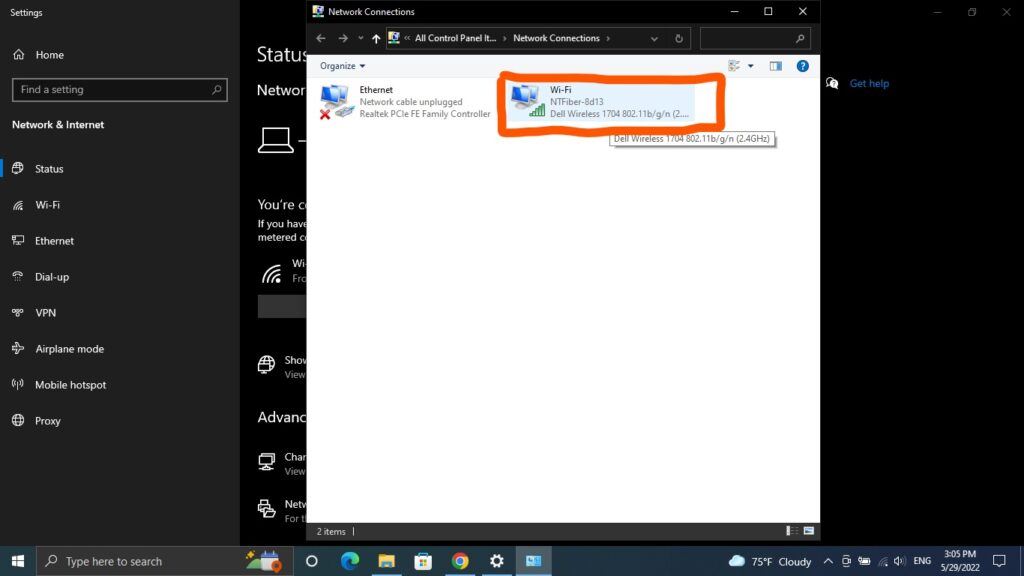
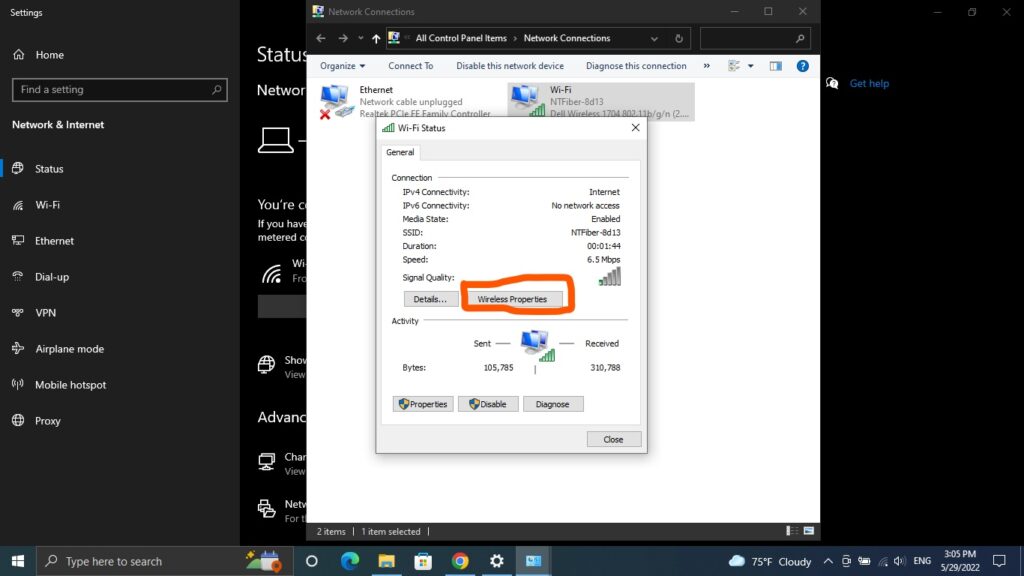
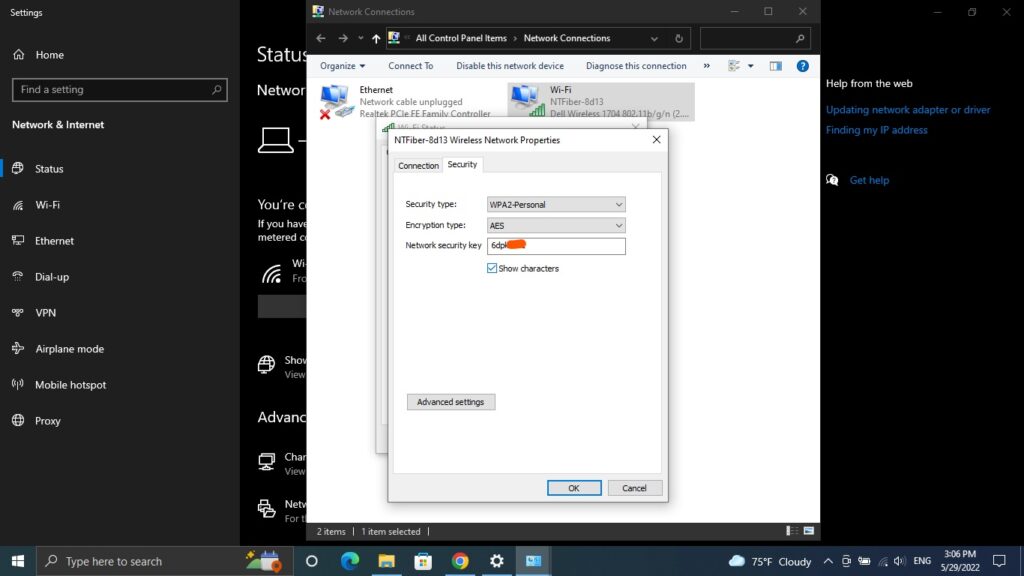
In the shortcut, Click on wifi Icon Network & Internet Settings > Chang adapter options > Wi-Fi > Wireless properties > Security > Check show characters
2. Using the command prompt
You can also get wifi password by using a command prompt with a single command. To do it just Open the command prompt and type the following command (Note: replace your_ssid with your own wifi name)
netsh wlan show profile "name=your_ssid" key=clear
When you run the above command you will see your network details. If you see there you will get Security settings. Where you will get the wifi password in the key Content.
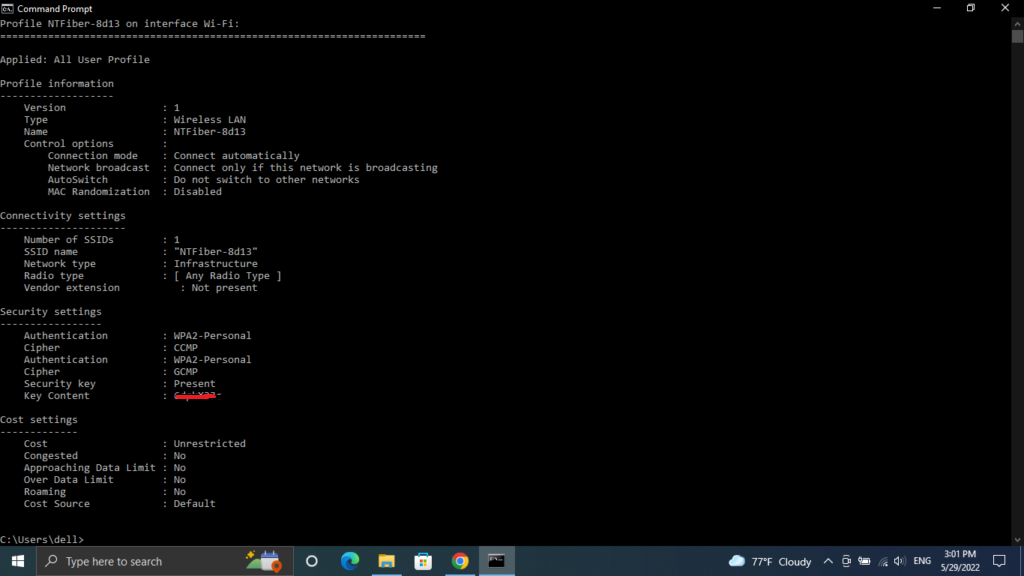
This is how you can view your wifi password of the connected network.
I hope you liked the blog. If you are confused or have any queries. Please feel free to send a comment or direct message through social media. You can also follow the below video.