Are you a Flutter developer and do you need to open your project in android studio in the native Android project format? If you are getting trouble doing it, this blog helps to convert your project into a native Android project. so that you can continue your work.
Let’s get started,
First of all, If you see at the top bar, there you can Tools tab. Just click on it, There you will get a flutter option. If you hover on the flutter option. You will get a new list of options and there at the second last, you can see open for editing in Android Studio. just click on it, It will convert your project to an Android native project.
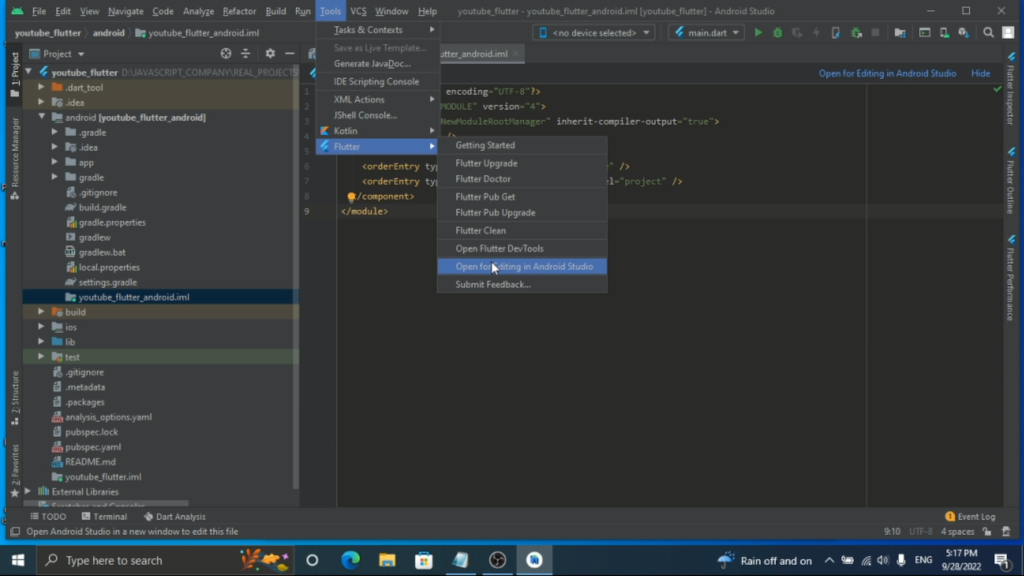
Are you not getting that option?
Don’t worry, It will be displayed. In your project, Open the Android folder and create an iml file. The file name should be PROJECT_NAME_android.iml, After creating the file copy the XML code given below and save the file.
<?xml version="1.0" encoding="UTF-8"?>
<module type="JAVA_MODULE" version="4">
<component name="NewModuleRootManager" inherit-compiler-output="true">
<exclude-output />
<content url="file://$MODULE_DIR$" />
<orderEntry type="sourceFolder" forTests="false" />
<orderEntry type="library" name="Dart SDK" level="project" />
</component>
</module>Now, You can see the option to convert the project to android studio.
I hope, this blog really helped you to fix your issue. if you have any queries or suggestions. You can connect with us through the contact section. We are also available on YouTube. Don’t forget to share and subscribe to us. Thank you for your valuable time. Have a nice day ahead.
Documentation:
Android Studio
Flutter