Ubuntu, one of the most popular Linux distributions, provides users with the flexibility to interact with their systems either through a Graphical User Interface (GUI) or a Command-Line Interface (CLI). Whether you’re a novice user who prefers the ease of a graphical environment or a seasoned pro who appreciates the power of the command line, Ubuntu allows you to seamlessly transition between these interfaces. In this guide, we’ll explore the steps to switch between the GUI and CLI on an Ubuntu system.
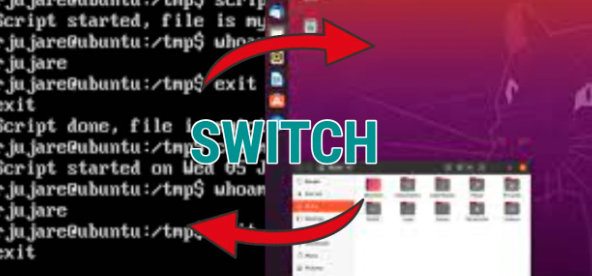
Switching from GUI to CLI:
When you press Ctrl + Alt + F3, you are switching to the third virtual terminal. The virtual terminals are useful for various purposes, such as troubleshooting, system administration, or running commands when you don’t have access to the graphical interface. Each virtual terminal is like a separate session, allowing you to log in independently of what’s happening in other terminals or the GUI.
Switching from CLI to GUI:
You can switch back to the graphical environment (GUI) by pressing Ctrl + Alt + F2. The GUI environment is more user-friendly and easy to use.
I hope this blog post helped you to fix the issue. We are also available on YouTube. You can also follow the video given below.