If you are a Chrome user, then you need to know that you can set up any theme on your favorite browser. It always gives good vibes when you see a beautiful theme when you start to work with your browser. Changing the theme in Chrome is very easy. This blog explains all steps to change the theme.
To set up a theme in Google Chrome, follow these steps:
- Open Google Chrome on your computer.
- Click on the three vertical dots in the top right corner of the window.
- Click on “Settings” in the drop-down menu.

4. In the left menu, you will get the Appearance option, just click on it
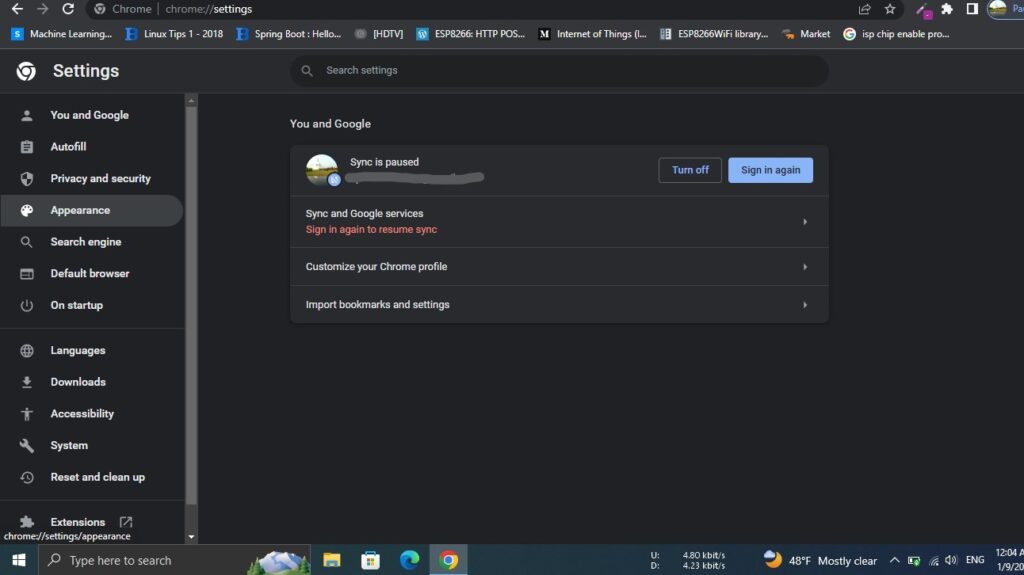
5. Under the “Themes” section, click on the “Open Themes” button.
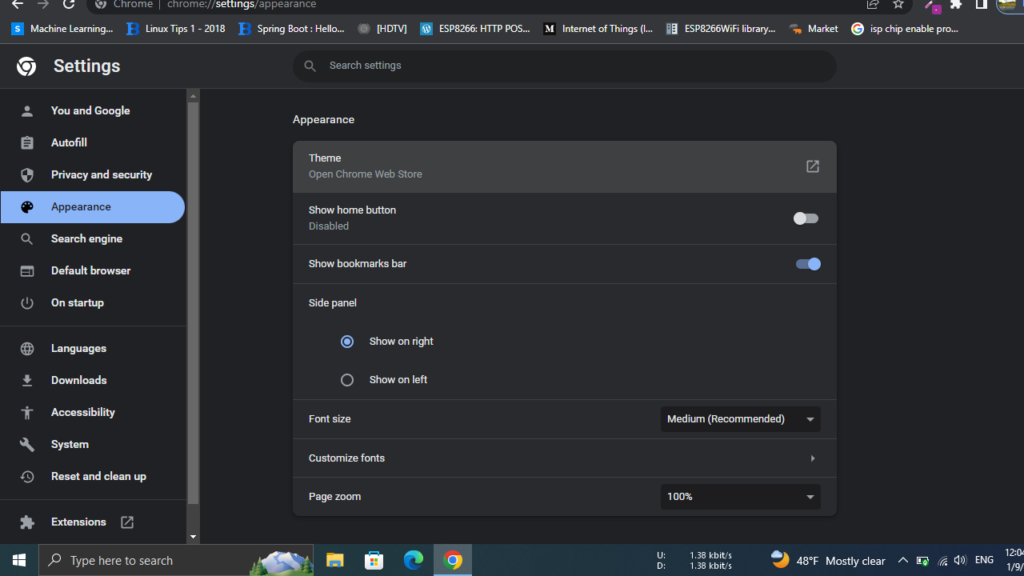
6. This will open the Chrome Web Store in a new tab. Here, you can get a variety of themes.
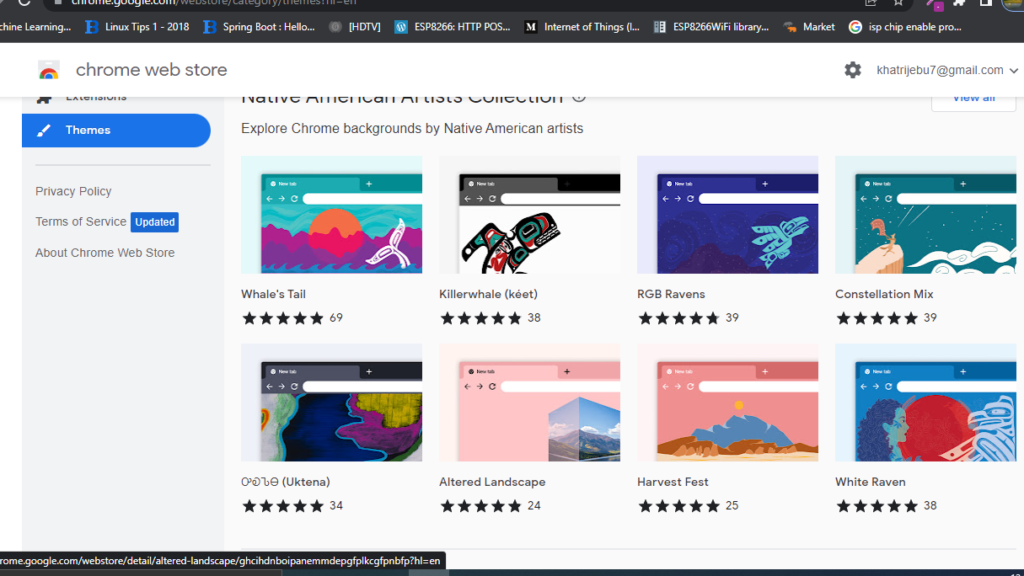
7. To install a theme, simply click on the “Add to Chrome” button for the theme that you want.
8. The theme will be automatically applied to your browser.
You can also customize the color of your Chrome theme by clicking on the “Customize colors” button in the Appearance section of the Settings menu. This will allow you to choose your own color scheme for the browser.
I hope, this blog really helped you to fix your issue. if you have any queries or suggestions. You can connect with us through the contact section. We are also available on YouTube. Don’t forget to share and subscribe to us. Thank you for your valuable time. Have a nice day ahead.