
If you are using the Windows operating system then you probably know the Computer icon with This PC. But in a new installation of Windows OS, you won’t get that icon, and sometimes it may be hidden. So how do you get it if it is not available on your desktop? This blog is all about the This PC Icon Here I will tell you the process to make available it on your desktop. Let’s start
Step 1: First of all, Right-click on the desktop and then select Personalize option.
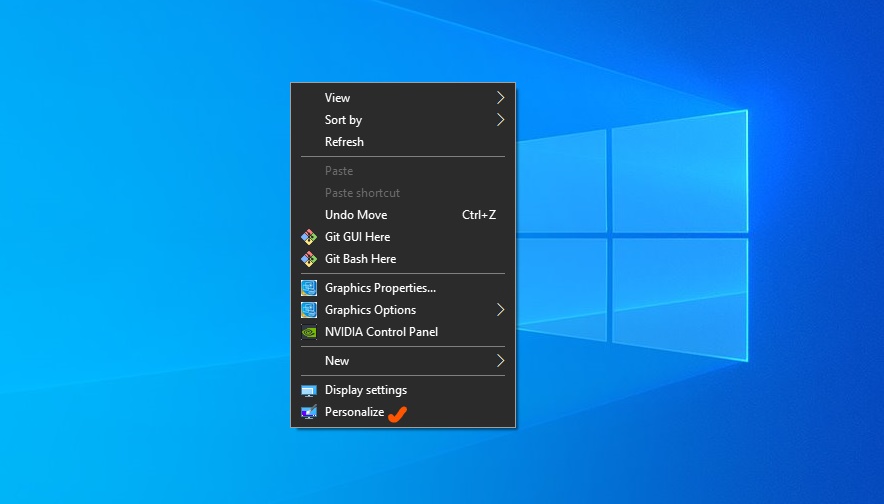
Step 2: When you click on personalize option, we will get a window to change the theme of the desktop as shown in the image attached below. Click on the Theme Option
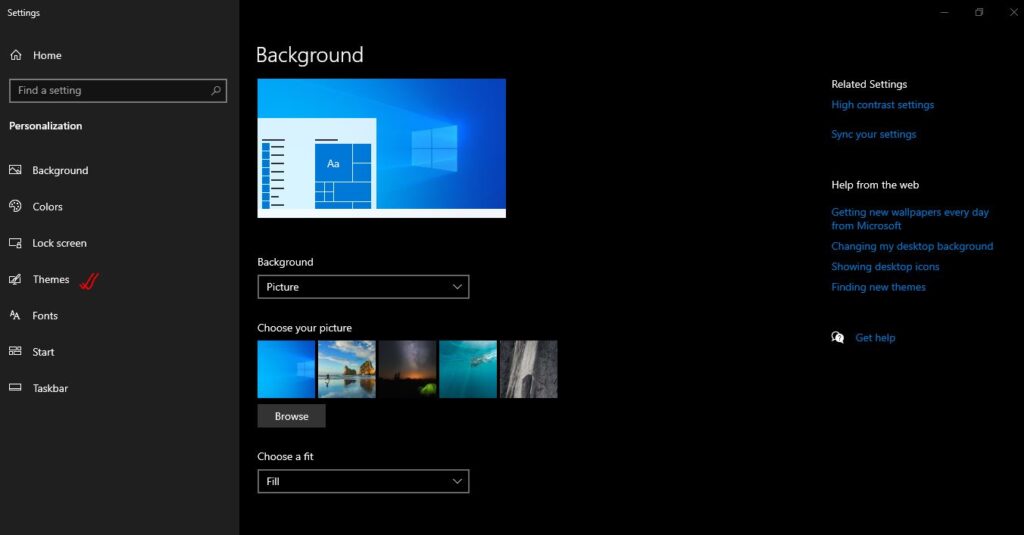
Step 3: When you click on theme options it will show the screen that is attached below. If you see at the right side, There you can see Desktop icon settings. Just Click on the Desktop icon settings.
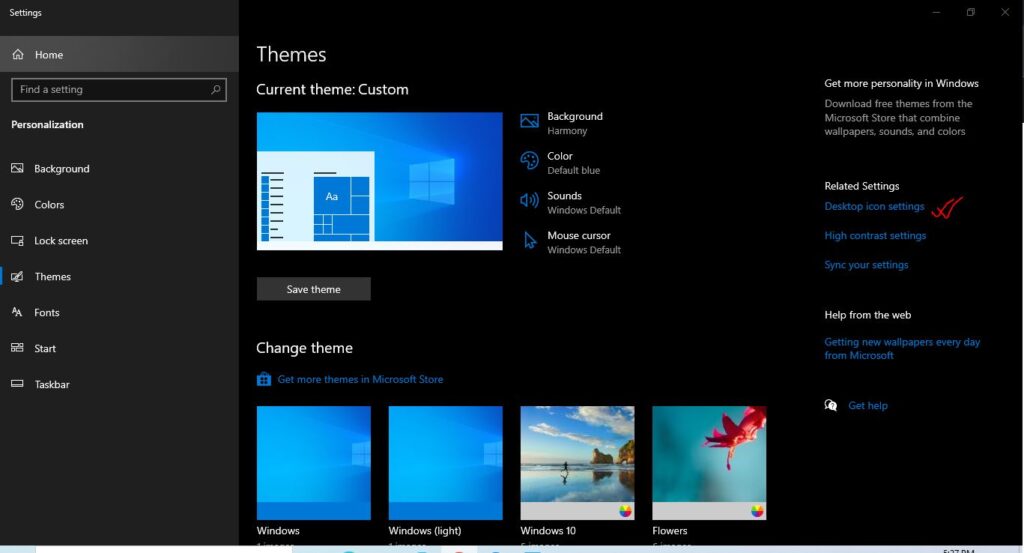
Step 4: When you click on desktop icon settings you will see a small popup window as shown in the figure below. where you can see This PC icon. Please select the Computer in the Desktop icons sections and click Apply and then click OK. That’s it. Now you can get you favourite This PC icon on your desktop.
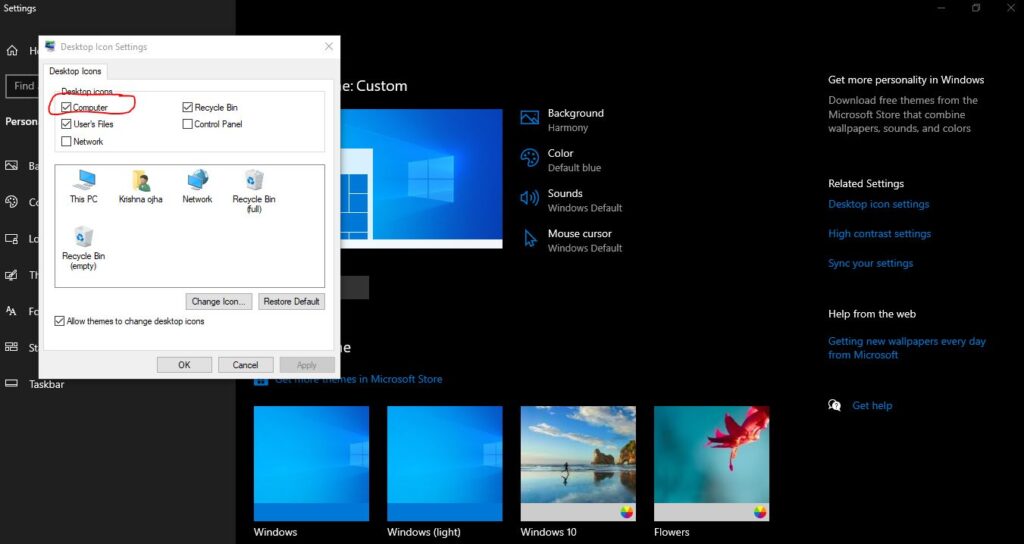
I hope this blog helped you. If you have any queries then you can connect with us or leave a message. Have a nice day.
You can also check the YouTube Video attached below.