
If you’re installing Windows 10 and encounter an error that prevents the installation from continuing, you’re not alone. This issue usually occurs due to existing partitions or corrupted system data on the hard drive as shown in figure 1. Fortunately, the solution is straightforward: erase the existing system partition and try installing Windows again. Here’s a step-by-step guide to fix the problem.
Solution: Erase the Partition and Reinstall Windows
Step 1: Boot from Windows 10 Installation Media
- Click Install Now.
- Insert your Windows 10 bootable USB/DVD.
- Restart your PC and boot from the USB/DVD.
- When the Windows Setup screen appears, click Next.
Step 2: Delete Existing Partitions
- When asked “Where do you want to install Windows?”, you’ll see a list of your disk partitions as shown in figure 2.
- Select each partition and click Delete.
- Delete the System Reserved, Primary, Recovery, or other partitions if you’re doing a full reinstall.
- After deleting all partitions, you should see “Unallocated Space” on your drive as shown in figure 3.
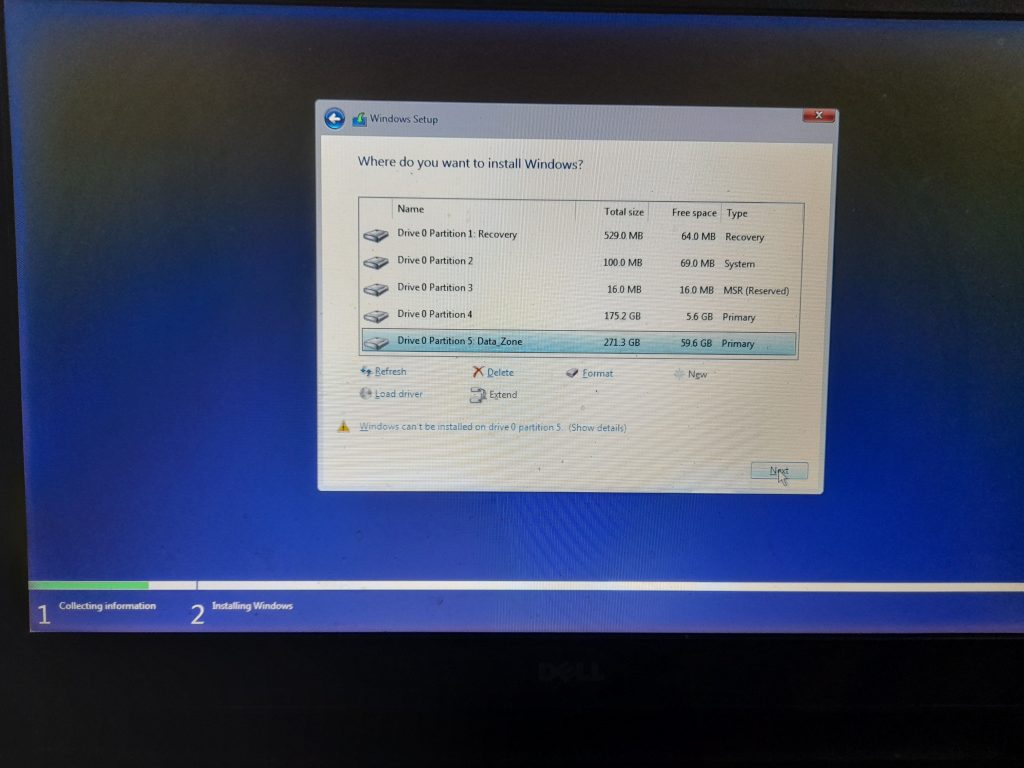
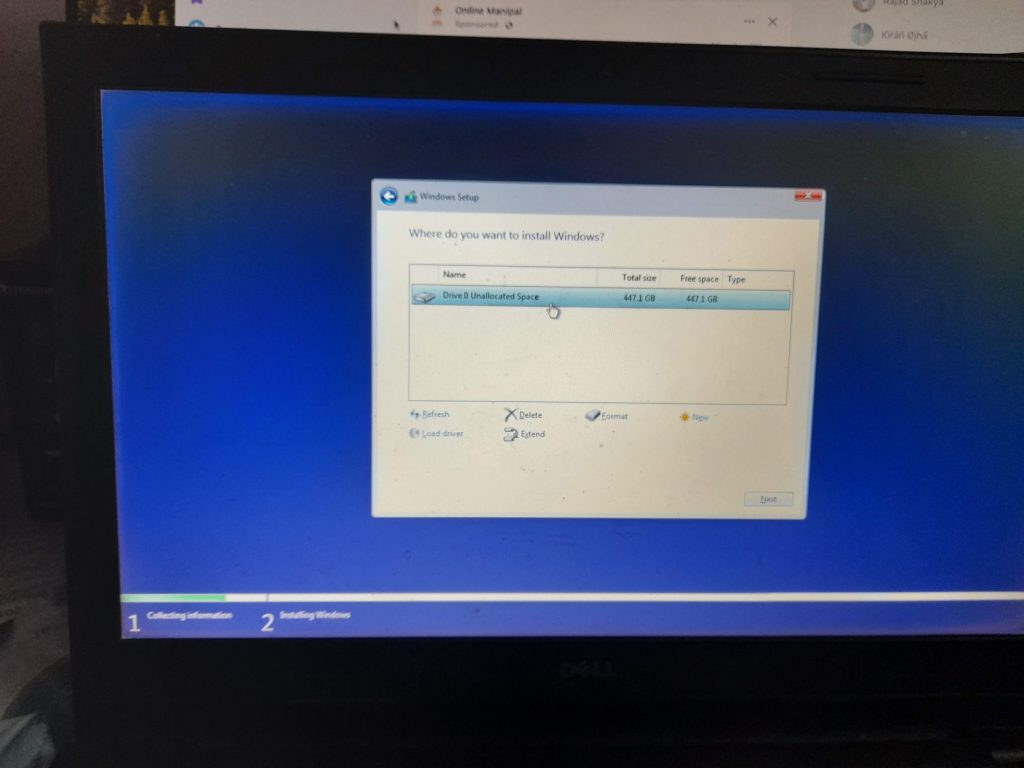
Step 3: Create New Partition and Install Windows
- Select the Unallocated Space and click Next.
- Windows will automatically create necessary partitions and start the installation.
Erasing the partitions removes any conflicting formats (like switching between MBR and GPT) and ensures the disk is clean for a fresh install. It eliminates corrupted boot files or system data that may be causing the issue.
You can also take a reference of the video.