Beyond static screenshots, macOS provides a dynamic solution for capturing on-screen actions through screen recording. Whether you’re creating tutorials, showcasing software functionalities, or preserving memorable moments in real-time, this guide will walk you through the detailed steps to do screen recording on your Mac.
1. Accessing the Screen Recording Tool: To initiate the screen recording process, use the built-in Screenshot app. Press Command (⌘) + Shift + 5 to open the app. This reveals a control panel at the bottom of the screen, offering options for both screenshots and recordings.
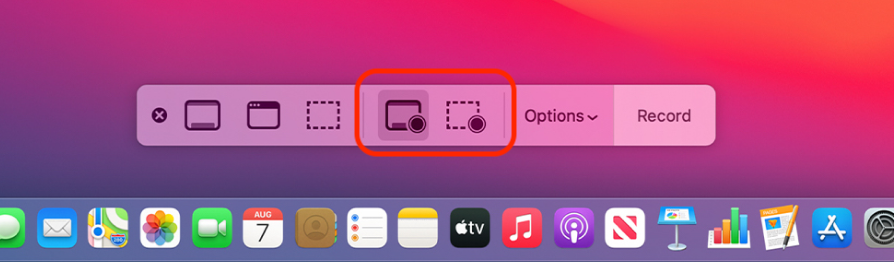
2. Select the Screen Recording Mode: Within the Screenshot app, click on the recording icon. Choose between recording the entire screen or a selected portion. Opt for “Record Entire Screen” or “Record Selected Portion” accordingly.
- For recording the entire screen, click on “Record Entire Screen.”
- For capturing a specific area, select “Record Selected Portion” and follow the on-screen instructions to choose the desired region.
3. Customizing Recording Settings: Before commencing your recording, customize the settings to suit your needs. Click on “Options” to set the destination folder for your recordings, enable or disable a timer, and decide whether to show the mouse pointer in your recording.

4. Initiating the Screen Recording: Once your settings are configured, hit the “Record” button. A countdown timer will appear, providing a few seconds to prepare before the recording starts.

5. Ending and Saving the Recording: During the recording, a control panel will be accessible in your menu bar. Locate the “Stop Recording” button and click it when you’ve captured the desired content. Your recording will automatically be saved to the destination folder specified in the settings.
Conclusion: Screen recording on macOS is a powerful tool that empowers users to share dynamic content effortlessly. Whether you’re a content creator, educator, or simply looking to document on-screen actions, mastering the art of screen recording opens up a realm of possibilities on your Mac. So, go ahead, start recording, and unleash your creativity!